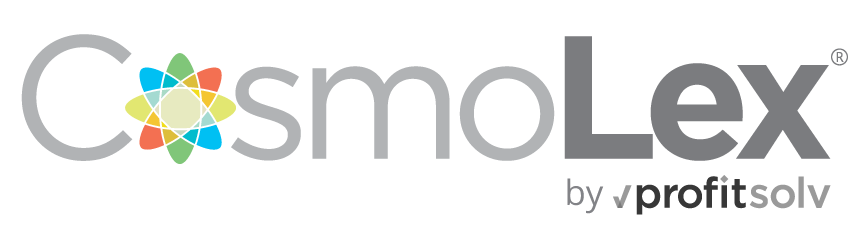Information management is an essential part of running an efficient law practice. Sure you can try to fit your practice to someone else’s organizational schema, but it’s better if you can create your own. CosmoLex lawyer billing software makes it easy for you to create customized lists so you can better organize your case billing information. Click on Setup and then List Items to start making your own lists.
Memo, Matter, Title
Memo, Matter and Title are labels and each of them works in a similar way. Memos are quick ways to add notes to checks and deposits. Matters are the core of how CosmoLex billing is organized. Titles are given to timekeepers to indicate their position in the organization. Adding or editing them is easy since all you need is to enter or modify the label.
Memos, Matters and Titles can be deleted off the list at no penalty. Any records that already used these labels will remain unchanged. In fact you don’t have to use these at all. Field that use these three values offer the lists as quick shortcuts, but you can also type them into the fields manually.
Category
Categories are similar to the label lists Memo, Matter and Title but add an “Inactive” field. Categories are used to classify deposits and checks to make it easier when someone using the time billing software reviews budget reports. Categories are the only list item that cannot be deleted as long as they are associated with a transaction. Either modify all transactions to use another category or simply mark the category you wish to eliminate as Inactive. This will prevent it from appearing on dropdown lists for future transactions.
Task
Tasks are used when entering billable hours into the legal billing and accounting software. In addition to the task name you can enter an internal billing code, a freeform description, and a default billing structure. If you wish you can enter a custom task at the time you are filling out a timecard. The task list simply is a shortcut for common selections.
Tasks can be deleted and existing time cards will not be modified. However it might make a better audit trail if you simply mark a task as Inactive.
Expense
Expenses are like Tasks, but use when completing expense cards rather than time cards. You can enter an internal billing code, freeform description and default price as well as indicating if the charge is taxable or not. As with Tasks, Expenses can be deleted or marked inactive when they are no longer valid.
Lists make it easier for you to enter information into CosmoLex attorney practice management software but without forcing you to adapt to a rigid structure. Make your own lists to customize CosmoLex to your practice’s needs.